After 10 years of using iOS as my primary mobile platform I’ve decided to give Android more than just a casual try. This post is my review both of the Google Pixel 2 XL and Android 8.1 as well as a few comparisons I’ve drawn between iOS and Android ecosystems. I’ve been an Apple fan for decades. But I’ve tried to be as unbiased as possible and truly allow my feelings of day-to-day use dictate my review. I’ve owned the Pixel 2 XL for over a month so I’m hoping that my first reactions have subsided.
The Google Pixel 2 XL
I love this phone.
I’d been thinking about trying out an Android-powered phone for a few months but I think what pushed me over the edge was how many YouTubers rated the Pixel 2 so highly. Many tech reviewers have the privilege of getting their hands on dozens of phones. Which phone comes out on top (or very close) of most of their lists? The Pixel 2 XL.
I switched to the Pixel 2 XL from an iPhone 7 Plus. The iPhone 7 Plus was a great phone — easily my favorite camera system in an iPhone — but not as comfortable in the hand as the iPhone SE. For a sense of how much I liked the iPhone SE you can read what I wrote here.
By going from an iPhone 7 Plus to a Pixel 2 XL I upgraded the camera system in a number of ways. Front-facing portrait mode is far more important and useful in daily use than I could have imagined. I think Apple has missed an opportunity on the front-facing camera for years. It is likely used more often by younger people and yet the hardware and software driving the forward-facing camera is always superior on iPhones. With the Pixel 2 XL both cameras are fantastic and both offer the same software features.

Photo: A rather terrible photo of the Pixel 2 XL’s ambient display. Notice the icons.
The Pixel 2 XL has a few features that are not available on next-generation iPhones, namely; a lightning fast fingerprint sensor, squeezable sides, screen that wakes with a gentle double-tap, an ambient display with clock and gentle notifications, and “what’s playing” feature (showing you what music is currently playing) that is always on.
My phone is my primary camera. On hikes, walking downtown between meetings, or traveling – I like to be quick so I don’t miss any moments. With the iPhone 7 Plus I was like Bruce Lee with nunchucks. If I spotted a fleet-footed while on a hike I could likely capture it. After a few weeks with the Pixel 2 XL I’m beginning to feel my muscles learning the new gestures and maneuvers to get my groove back. One feature that makes this even better than iPhone 7 Plus is being able to double-tap the power button to invoke the camera app of my choice on the phone.
The Google Assistant is a primary feature of this phone. I’ve always wanted to try a different assistant than Siri but Apple simply does not allow you to do so on iOS. You can download the Google Assistant app but it is a neutered experience. iOS does not give third-party apps the control they need to be useful and there is no way to invoke the assistant easily.
On the Pixel 2 XL I have several ways to invoke the Google Assistant. I can squeeze the sides and nearly instantly I can begin making my request. I can say “OK Google” at any time and, again instantly make my request. And I do mean instant, unlike Siri, there is no pause needed between “OK Google” and my request. With Siri I need to wait for the “ding” sound. And lastly, I can long-press the home button to invoke the assistant.
The Google Assistant’s results are much better than Siri. It gets my query correct the majority of the time. I don’t know what my success rate with Siri is but I would say it is less than 50%. I got so fed up with Siri that I only used it to ask for the weather each morning. With the Pixel 2 XL I’m using the Google Assistant multiple times per day. And, I use it for things that aren’t even possible on iOS like turning down my screen brightness, turning on or off my flashlight, taking a picture, etc.
I charge the Pixel 2 XL at night while I sleep and I routinely plug it in with greater than 50% battery life. I have changed no settings on the phone to extend the battery life. In fact, I’ve turned on the ambient display and “what’s playing” features which warn you that it will use more power. In my use, even with the “always on” features turned on, I have no issue at all with battery life. I also appreciate that it charges with USB-C. I can plug it directly into my MacBook Pro, no dongle.
To sum up, the Pixel 2 XL hardware is as good as the iPhone 7 Plus (and likely the 8) and has a better front-facing camera system, more options, and the squeeze feature.
Android 8.1
I bought the Pixel 2 XL within days of Android 8.1 shipping. Coming from 10 years of iOS, and the very limited number of user preferences it affords, using Android has been really fun. If I was a new user I could leave all the defaults as they are and be happy. However, I’ve enjoyed the number of options Android has.
One of the complaints about Apple I’ve heard the most is that they make too many choices for the user. My rebuttal to that has always been “Yes, but they make good choices”. However, two things have changed in recent years.
First, Apple is making worse choices. I know this is subjective but more and more I’m convinced that Apple’s choices are becoming more anti-competitive than they are user-focused. I can understand limiting some of the user preferences in iOS for the first few years to allow the platform to become rock solid, then slowly add more features and settings. But iOS is over 10 years old and there are a few options that Apple has, in my opinion, criminally omitted from iOS like being able to set default browser, email client, maps app, and assistant.
Second, the resources of these mobile devices are beginning to compete with the speed and storage of slim laptops. The devices beg to be used heavily, for work, and for play. I would say for many people their primary “computer” is their phone. So we are entering an era where it becomes a work horse for people. Steve Jobs thought we’d always have pickup trucks (desktops or laptops) while also owning cars (mobile devices). Well, I believe these mobile devices are beginning to become very pickup truck-like for many. And, let’s face it, a huge number of pick-up truck owners don’t even need them. They just like the look. This mean that the mobile OSes must also become work horses. And that means more options, better compatibility, and power user features.
This is a very long winded way of saying that I wanted to take back more control of my OS and Android allows me to do that. I can tweak Android in far more ways than I expected – even down to choosing a different launcher. Microsoft has one, there is another popular one called Lawnchair (cute name), and dozens of others. These change the device in both subtle and dramatic ways to become whatever the user needs. It makes so much sense. Imagine a launcher built specifically for young students?
To sum up, Android gives users far more control over their devices than iOS.
How Android is better than iOS
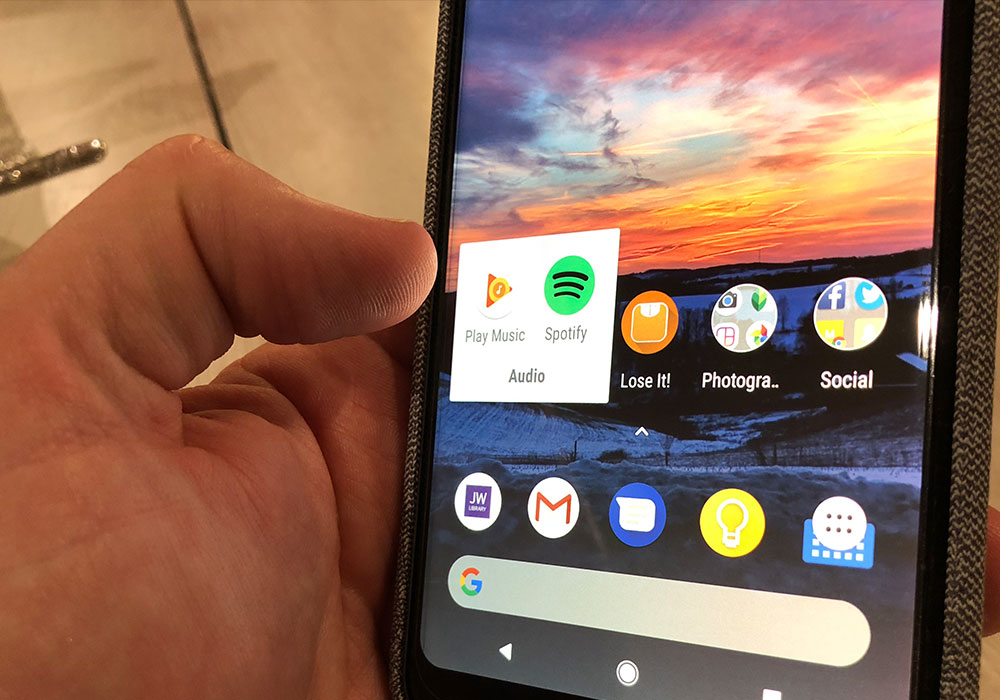
Photo: Notice how app folders appear directly below your tap, not in the center of the screen.
- Powerful notifications – On the ambient display there is a subtle icon letting me know there is a notification for an app. In the status bar that icon is on the left-hand side. Pulling down gives me actionable, and “snoozable” items to deal with. You really need to play with it to understand. iOS’s notifications are clay tablets in comparison.
- Do not disturb – I’ve found Android’s do not disturb preferences to be far more sane than iOS. Apps do not continue to beg me to turn on notifications. DND turns on when I go to bed, and turns off when I wake up. It turns on while I’m driving (something Android has had long before iOS). It can also be turned on by turning my volume down one click more than just “off”. It is a brilliant feature that is useful for theaters. Also, DND watches your calendar, if you’re “Busy” it turns on DND. At first I thought this would be overbearing, but in fact, it is incredibly thoughtful and sane.
- An always available back button – iOS 7 brought a “back” button to the top left of the OS. But this is a terrible place for it. Android has an always available back button on the bottom left (bottom right on Samsung I think). It doesn’t just bring you back to the previous app but back in every context. It remembers exactly where you were last and takes you there. When I pick up my iPad I’m always reaching for this back button now.
- App size – Android apps, and certainly updates, appear to be tiny when compared to their behemoth iOS siblings. Some daily use apps are less than 5Mb on Android. I’d love to take the time to do a true 1-to-1 comparison. My gut says the differences are substantial.
- Device compatibility – I can plug my phone into my MacBook or Windows 10 PC and see the files on it. It almost seems absurd that Apple never created a similar sandbox approach like this to be able to store files or access files created on the device. This comes in very handy.
- Home screen reachability – icons on your home screen can be placed anywhere you prefer. Naturally they are on the bottom of the screen because that is where your thumb rests. A feature that I’d bet will be in iOS 13 but that Apple stubbornly hasn’t brought to iOS yet.
- Widgets – widgets aren’t for everyone. Some of them are poorly designed. But there are a few that are unobtrusive and simply make sense. In the screenshot of my home screen above you can see two in use – one for calendar and one for weather. But many apps ship with widgets that you can place on any home screen panel. I’ve seen others that have note taking apps on their own panel. They just swipe and start typing. It is pretty nice.
- New app icons – When a new app is installed you can choose to have the icon be placed on your home screen or not. I’ve chosen for all apps to go into the app drawer and keep my home screen tidy. I love this option.
- Folders open under your tap – This is a subtle thing. When I tap on a folder on my home screen it expands directly in place where the tap happened. It doesn’t open in the center of the screen. And, the app folder is only as big as it needs to be depending on the number of apps in it.
- Split-screen apps – I’ve used this more than I thought I would. I’ve used it for note taking in certain circumstances but also for phone conferences. I can have my email open and my phone app open to type in the 8 digit pin that I received.
How iOS is better than Android
There are a few things that iOS clearly beats Android on and I’d be remiss if I didn’t point them out. Here are a few that I’ve found that I notice in day-to-day use.
- Smooth scrolling – iOS really does scroll like butter. I don’t know what Apple does that Android engineers can’t (or don’t, or won’t) but the scrolling on Android isn’t nearly as buttery smooth as iOS. The gap has closed considerably in recent updates but there is still a long way to go.
- Cursor movement and text selection – I wouldn’t say that iOS great at this, but it is better than Android for me so far. I also feel like this might be a muscle memory issue. I’d like to see Google bring some of iOS’s keyboard dragging features to Android. I’m getting better every day though.
- Scroll to top – On any list in iOS (say, your contacts list) you can scroll to the top with a single tap on the status bar. Unless I’m missing something, and I’ve asked a few Android users, this simply doesn’t exist on Android. So if you scroll way, way down on your contacts list and you want to get back to the top you have to flick a million times like an animal. Please, if I’m missing something write in.
- Safari’s Reading List feature – Even with Unmark (which I use daily) I still used Safari’s Reading List every day. Google has, inexplicably, added a “reading list” to Chrome for iOS but on no other platforms. Perhaps they did this to compete with Safari on mobile platforms but why not have it sync with desktop Chrome? Anyway, Google can quickly get on this please because I neeeeeed it.
- Dictionary lookup – On iOS you can long press any word and get its definition. Because my vocabulary is as deep as a kiddy pool I use this feature a lot. I’ve installed a third-party app that does this on Android but it should be built-in.
So far I’m very happy with my choice to give Android a try. I’ll be using the Pixel 2 XL and Android for the rest of 2018 and plan to reassess where both platforms are at that point.