Last week we took a road trip for a few days away for our anniversary. During that time I wanted to disconnect from social media, news, etc. as much as possible. My goal was to stop my muscle memory from opening the apps I tend to open every single day.
I found an iOS setting that I thought was useful for doing this without needing to uninstall the apps completely and lose all of my data. So I thought I might share it.
If you open the Settings app, navigate to General and then iPhone Storage, then tap on an app (example, Instagram) you’ll be shown a button that says “Offload App”. It looks like this.
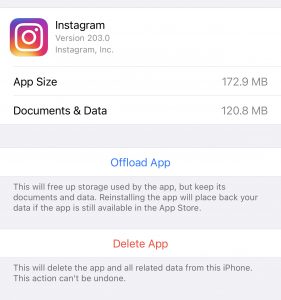
Offloading the app deletes the app from your phone but does not delete any of the data the app created. It is a nice feature that is meant to help save space on people’s phones by removing less-often-used apps. When you tap on the app it will simply download from the store again and you pick up right where you left off. This means you don’t need to log into your accounts again, or try to sync data, etc. It’s all there just as you left it.
Deleting a bunch of apps on my phone prior to our trip helped me break the habit of checking these apps while we were away. Perhaps it will work for you.